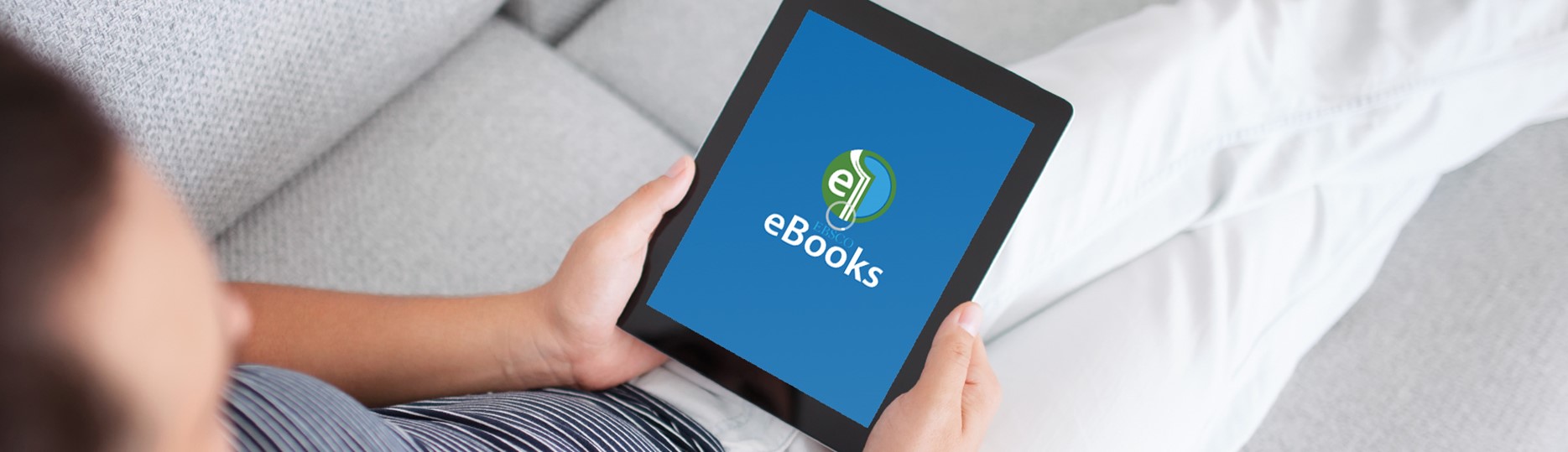You have access to four collections: Academic, Business, Education and a generic eBook collection. In this the last collection you find books from your mandatory book list. On this page you can find out about the available options for online reading, printing and downloading to your laptop, e-reader or mobile device.
Options
Online reading
All EBSCOhost eBooks can be read directly in your webbrowser. To do so, click on "PDF full Text", or "EPUB full Text". You need a tablet or laptop for online reading.
Want to know what books from your reading list are available in e-book format? Go to Information Sources per Study Programme, look up your study programma and click on the E-books tab.
Many of the E-books on your reading list have a limited number of simultaneous users. Just like hardcopy books can all be rented out, it's possible all available E-books are in use. Try again later, or make a reservation. To reserve an E-book you need a My EBSCOhost account. Check out the "Offline reading" tabs for information on how to create one.
Theoretically there's no limit as long as you keep flipping pages. After 30 minutes of inactivity your session expires. Online reservations expire after 4 hours.
Save as PDF
When the publisher allows it, you can save a limited number of pages in PDF format.
- Open the e-book in your webbrowser and click on PDF Full Text.
- At the top of the page, click on Save Pages.
- Choose the page range and press the Save PDF button.
The PDF document is for personal use only. Want to alert someone to an e-book? Use the "Share" option.
Offline reading on tablet & smartphone
When a ![]() button is displayed on an EBSCOhost E-book page, you can read it offline on your smartphone or tablet. Because of security measures (DRM), you can't download most E-books directly. To be able to read offline, you need three things:
button is displayed on an EBSCOhost E-book page, you can read it offline on your smartphone or tablet. Because of security measures (DRM), you can't download most E-books directly. To be able to read offline, you need three things:
- A My EBSCOhost account: click on "sign in" on the top menu bar and after that on "Create a new Account".
- An Adobe ID.
- An app that supports Adobe ID, such as BlueFire Reader.
For more information on how to authorize the app and download e-books there's a short guide:
Read "How can I download and read eBooks on my mobile device?"
Offline reading on pc, mac & e-reader
When a ![]() button is displayed on an EBSCOhost e-book page, you can read it offline on your laptop or e-reader. Because of security measures (DRM), you can't download an E-book directly. To be able to read offline, you need two things:
button is displayed on an EBSCOhost e-book page, you can read it offline on your laptop or e-reader. Because of security measures (DRM), you can't download an E-book directly. To be able to read offline, you need two things:
- A My EBSCOhost account: click on "sign in" on the top menu bar and after that on "Create a new Account".
- Adobe Digital Editions installed on your computer.
When Adobe Digital Editions has been installed and you are logged in to your My EBSCOhost account, you can use the ![]() button to borrow e-books. Want to transfer an e-book to your e-reader? Use an Adobe ID to authorize your computer and E-reader. For more information on using e-readers, read this guide.
button to borrow e-books. Want to transfer an e-book to your e-reader? Use an Adobe ID to authorize your computer and E-reader. For more information on using e-readers, read this guide.
Linking to e-books / using in class
Adding e-book links to a reader
Adding a link to an e-book ensures students are able to find it more easily. You might think this is simply a matter of copying the URL from the address bar. This won't work! EBSCO databases use temporary URL's that only work during your own login session. Instead follow these steps:
- Click on the title of an e-book to go to the detailed record.
- In the right column, click on
 .
. - Copy the special URL that appears and use it in a reader.
Use of e-books in class
Want students to use an e-book during a lecture? Check on the detailed record of the e-book if it says "Unlimited User Access". Books with a user limitation cannot be used by a large number of students simultaneously. Contact the library to check if there are other options.
More information
In EBSCO help you'll find guides, video's and FAQ's. Contact the library when you need more help.